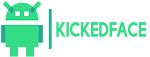A new Samsung Galaxy S5 Android 4.4.2 update is now being pushed to users, so if you happen to own a GS5 you should keep an eye on the notifications bar. According to the folks at Sammobile the new Android 4.4.2 update for Samsung Galaxy S5 is currently being rolled out for the European variant of the smartphone.
Even though Samsung was expected to update the Samsung Galaxy S5 to Android 4.4.4 or Android 4.4.2 this month, it looks like the South Korean phone maker choose to roll out another Android 4.4.2 update. The new firmware has a size of 194 MB and its said to bring performance improvements. Given the size of the update file, the improvements might be substantial, so the Galaxy S5 might actually skip Android 4.4.4.
Because the Galaxy S5 was launched pre-loaded with Android 4.4.2 out of the box, all the KitKat-specific goodies such as transparent status and nav bars, white status bar icons, new Location menu, immersive mode, cloud printing or color emoji support were included out of the box.
As usual, the new Samsung Galaxy S5 Android 4.4.2 update is being rolled out in phases, which means that some of you might not be able to download and install it right away. Once your device will become eligible to receive the new firmware, you should be able to see a system update message in the notifications bar. Tap on it then follow the on-screen instructions. If the system update notification failed to appear, you would also want to perform a manual check under Settings > About phone > Software updates > Check for software updates. Alternatively, you can grab the USB cable, connect the smartphone to the PC, and check for the update via KIES.
How to Install the Update Manually :
Those who cannot wait for the official release and wish to install the G900FXXU1ANG2 manually on their devices may follow our step-by-step guide, courtesy of Sammobile. The latest build is an unbranded version of firmware and can be installed on any unlocked SM-G900F unit.
Kickedface reminds its readers that it will not be held liable for any damage to the device. Before installing the stock firmware, users are advised to verify their devices meet the following requirements.
Pre-requisites
- Install USB Drivers for Samsung Galaxy S5 to connect the Android device with the computer.
- Enable USB Debugging Mode on phone to connect it with the computer and use Android SDK with it. [Navigate to Settings>> Developer Options to enable USB Debugging Mode.]
- As the tutorial is likely to wipe out all data of the phone, create a backup. If the device has any custom recoveries such as CWM/TWRP then back up data using the same.
- If the Android phone powers off due to lack of battery charge during the installation process, it could damage the device. Therefore, the Galaxy S4 should have above 80% battery charge.
- The device should be factory unlocked and not locked to a particular carrier.
- The phone will lose custom ROM with the installation of official firmware. Also, the custom recovery will be replaced by the stock version.
- The device will no longer belong to a rooted version with the installation of official firmware.
- G900FXXU1ANG2 Android 4.4.2 KitKat official firmware works only with Galaxy S5 SM-G900F. As flashing this on any other variant might brick the device, verify the model number of Galaxy S5 by navigating to Settings>> About phone>> Model number.
Download files
How to install G900FXXU1ANG2 Android 4.4.2 on Galaxy S5 SM-G900F
Step-1: Extract the downloaded firmware zip using winrar/7zip/winzip or any other extracting tool to get a .tar.md5 file with a few other optional files
Step-2: Extract the Odin zip to get Odin3 v.3.09.exe with a few other files
Step-3: Switch off Galaxy S5 and wait for some time until the device goes off completely
Step-4: Reboot the phone into Download Mode by pressing and holding Volume Down, Home andPower buttons together
Step-5: Run Odin on the computer as an Administrator
Step-6: Connect the Galaxy S5 to the computer using the USB cable while it is in Download mode. Wait for some time until Odin detects the device. When the phone is connected successfully anAdded message will appear under Odin. Also, the ID: COM box in Odin will turn light blue with COM port number, indicating successful connection
Note: If the Added message does not appear, then try to re-install USB derivers or change the USB port on the computer.
Step-7: In Odin, click the AP button and select the .tar.md5 file which was extracted in step-1
Step-8: Enable Auto Reboot and F.Reset Time checkboxes. Ensure the Re-Partition checkbox is not ticked
Step-9: Verify everything then click the Start button in Odin. The installation process should begin now and take a few minutes to complete
Step-10: When the installation process is completed, the phone will restart automatically. Once the home screen appears, disconnect the phone from the computer
Galaxy S5 users can now enjoy improved performance with the G900FXXU1ANG2 Android 4.4.2 firmware. Head over to Settings>> About phone to verify the new firmware version.