Jealous from the Google Pixel 2 and Pixel 2 XL owners? Google always make some Pixel exclusive software features that make you want to buy their device and one of them is Google Lens. It is a prety great feature which uses Google's AI to scan the images and bring up the needed information. Today, we will show you how to enable Google Lens in Google Photos.
For those who does not know what is Google Lens, Google announced it this year at Google I/O, what it does is, it allows you to point your camera (via Google Assistant) or analyze an existing image (via Google Photos) to provide useful information about what you are looking at. On stage, the company showed off Lens analyzing flowers to show what kind of flower it was, pointing your phone camera at a restaurant to see information like recent reviews, or scanning a WiFi network sticker to connect to a network. It has been compared to Google Goggles by many, but can be though of as its spiritual successor.
Here is what Google Lens is currently capable of:
Identify:
Artwork
Barcodes
Books
Buildings
Landmarks
Media covers
Movies
Music albums
Paintings
Places
Points of Interest
Statues
Video games
Perform:
Add contacts from a business card
Language translation
Look up product information
Open web addresses in your browser
Plant and animal identification
Save dates to your calendar from a poster
Here is how you can try it. Follow these steps to enable Google Lens in Google Photos on a rooted Android device:
For those who does not know what is Google Lens, Google announced it this year at Google I/O, what it does is, it allows you to point your camera (via Google Assistant) or analyze an existing image (via Google Photos) to provide useful information about what you are looking at. On stage, the company showed off Lens analyzing flowers to show what kind of flower it was, pointing your phone camera at a restaurant to see information like recent reviews, or scanning a WiFi network sticker to connect to a network. It has been compared to Google Goggles by many, but can be though of as its spiritual successor.
Here is what Google Lens is currently capable of:
Identify:
Artwork
Barcodes
Books
Buildings
Landmarks
Media covers
Movies
Music albums
Paintings
Places
Points of Interest
Statues
Video games
Perform:
Add contacts from a business card
Language translation
Look up product information
Open web addresses in your browser
Plant and animal identification
Save dates to your calendar from a poster
Here is how you can try it. Follow these steps to enable Google Lens in Google Photos on a rooted Android device:
- Download the flashable zip file found in this thread, made by XDA Member ZeevoX
- Reboot into TWRP Recovery
- Flash the zip file in recovery
- Boot back into Android and open up Google Photos
Google could very easily patch this method by updating Google Photos in the next few hours or days, so give it a try when you can!
Source : XDA
Source : XDA
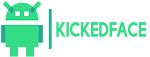




![[Download] OxygenOS Available to Download & Here is How to Install It](https://blogger.googleusercontent.com/img/b/R29vZ2xl/AVvXsEjZ3rBUlZWQEvQ8ECk6JFBiiv_8flV3Z5wwsiChD8l_-dInJ-HgSzY_euImsX5mPdpctelTbeSN42c36A9OTOKFyjsYjFpX_JNXglOfwFteLhvqbmEGJ5u8NbctFa0I0RFc5pXcAKWbCYE/w72-h72-p-k-no-nu/oxygenos.png)

0 Comments