As promised, Essential just released the Android Oreo beta for Essential Phone. And it is now available for download, but you’ll need a bit of ADB experience if you intend on flashing it.
Essential is not like other manufacturers, they have only made this update available for those who are familiar with ADB with the provided instructions of the whole flashing process. Essential requires you enter your email and agree to some things before accessing the download page, but we've pasted its contents below for your reading pleasure:
Essential is not like other manufacturers, they have only made this update available for those who are familiar with ADB with the provided instructions of the whole flashing process. Essential requires you enter your email and agree to some things before accessing the download page, but we've pasted its contents below for your reading pleasure:
Download Build
Essential Phone Oreo Beta 1 (OPM1.170911.130) - download
Release Notes:
You might experience issues with:
Essential Phone Oreo Beta 1 (OPM1.170911.130) - download
Release Notes:
You might experience issues with:
- Increased battery drain with bluetooth enabled.
- Android Auto compatibility issues with some vehicles
Instructions
Before Sideloading:
Caution: Before updating, backup any personal data on your device—so you can recover it if you encounter an issue.
Caution: Before updating, backup any personal data on your device—so you can recover it if you encounter an issue.
To sideload a device using the image below, you’ll need the latest ADB tool. Don't forget to either add adb to your PATH environment variable or change into the directory containing the executable.
Also, set up USB access for your device, as described in Run Apps on a Hardware Device.
Finally, check to see if there’s a pending OTA update for your device. Tap Settings > About phone > System updates, then tap Check for update. If your system is up-to-date, you can continue with the sideload. If not, update your device before continuing.
How to Sideload Image:
- Download the appropriate update image to your computer
- Verify the checksum of the image. The OTA mechanism has a built-in validation feature, but verifying will save you some time if the file is incomplete. The last portion of the filename is the first 8 digits of its SHA-256 checksum; the full SHA-256 checksum is also shown next to the download link.
- Make sure USB debugging is enabled, then execute: adb reboot recovery
- If you're unable to use ADB to reboot into recovery, you can use the key combination for your device. Then, navigate to the Recovery option by pressing the Volume-down button. Once Recovery is highlighted, press the Power button to confirm.
Your device is now in Recovery mode. An Android logo with red exclamation mark should appear on screen.
- Hold the Power button, then press the Volume-Up button one time. When the menu appears, select Apply update from ADB.
- Run the following command: adb devices. Then check that your device shows up with “sideload” next to its name
- Run the following command: adb sideload ota_file.zip where ota_file.zip is the name of the file you downloaded and verified
- Once the update finishes, select Reboot system now to reboot your phone
For security, you should disable USB debugging when the device is not being updated.
Essential is not messing around with the updates, folks.- Source:
- Essential (Beta Builds),
- (Current Builds),
- (Overview)
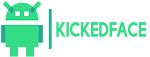



![[Download] OxygenOS Available to Download & Here is How to Install It](https://blogger.googleusercontent.com/img/b/R29vZ2xl/AVvXsEjZ3rBUlZWQEvQ8ECk6JFBiiv_8flV3Z5wwsiChD8l_-dInJ-HgSzY_euImsX5mPdpctelTbeSN42c36A9OTOKFyjsYjFpX_JNXglOfwFteLhvqbmEGJ5u8NbctFa0I0RFc5pXcAKWbCYE/w72-h72-p-k-no-nu/oxygenos.png)

0 Comments