Facebook launched a major 4.0 update to its iOS app late Tuesday, finally offering a native iPad interface. Before the update, users were either stuck with either running the iPhone interface in a tiny window (or blown up to a pixelated mess), or using the regular website—clearly not made with touch input in mind—in Mobile Safari. The original iPad launched nearly two years ago, so a native iPad interface has been a long time coming.
We dug into the new app on an iPad 2 to see if the two year wait was worth it, and put together a quick tour of the clean, simple, iPad-native interface.
Upgrade woes
First off, you should be aware that some users may experience login problems or crashes if you are updating from a previous version of the Facebook app on your device. This is a known issue according to Facebook, and it's frankly a little frustrating. However, deleting the app and reinstalling is the recommended fix, and we can confirm that it works perfectly after doing so.
You'll need to remember your password to log in the first time.
Though this first impression was admittedly sour, the interface improvements more than made up for the short delay in getting everything working again.
Updated interface
The new version of Facebook for iOS offers a quick visual tour that pops up over the main screen.
The changes have been a long time coming, but Facebook 4.0 has a very streamlined interface. I personally found the previous version to be a pain to use at times, as I was constantly navigating back and forth among various screens. On the iPad, Facebook makes judicious use of "popovers," the little popup windows that overlay the main screen with context-sensitive data and UI elements.
The default view is your news feed.
The News Feed is the default view for the main content area. Turning your iPad horizontally adds a list of online friends for chatting. Chats use an iChat/Messages style look that should be familiar to most iOS users. Chatting works as expected, and new messages make a little sound if sound is on. If you don't have a chat view open, missed messages appear in your message list, just as they do on the Facebook site.
Switching to horizontal view makes room for a list of online friends to chat with.
Facebook Chat uses a familiar look.
One major quibble with the chat interface, though, is that the "send" button is located right above the "delete" key when the keyboard is active. I probably hit "delete" at least 50 percent of the time that I meant to hit "send." It took conscious effort to avoid accidentally hitting delete.
Along the top bar are familiar notification icons for friend requests, messages, and status and comment notifications. Tapping any of these loads a list into its own popup.
Easily handle any friend requests with a simple popup.
Notifications show up in a popup on the iPad.
Just below the top bar are your three most common actions: updating your status, uploading a photo, and checking in. Tapping any of these pops up a small, clean interface for performing the task. You can attach location data to your status updates using Location Services, and Facebook will rightfully ask if you want to do this or not the first time. (I declined.) You can also set who can view the status update, whether it's just friends, certain friends, or everyone.
Quickly post a status update, complete with the updated privacy settings.
Facebook will ask to use your location data, but you have the option to skip it.
You can also upload photos as well. You'll be given the option to use photos from your iPad's library or take a new one. The interface is very straightforward and uses standard iOS APIs. Here you can also set a caption, add tags, and set privacy settings before uploading.
Easily upload photos from your library, or take a new one.
Taking a photo loads a Camera app view in a popup.
You can set tags and privacy settings for new images, too.
Finally, if you like letting everyone know where you are at all times, you can check in as well. As well as having to activate Location Services for Facebook, you can also fine-tune privacy settings for checkins, just as you can with status updates and photo uploads.
You can use Location Services to check in if that's your cup of tea.
The newest addition to the Facebook app's interface is a new menu icon on the top left. Tapping this slides the News Feed or whatever you have loaded in the main interface to the right, and displays a menu on the left. You can access your profile, your friends' profiles, pages or groups, and any apps you have associated with you Facebook page. Selecting any of these options fills the main content area with whatever your select. Tapping the menu button and selecting News Feed takes you right back where you were when you left off.
A new slide-over menu gives access to all your favorite sections without loading a new screen.
The slide-out menu works well in vertical orientation too, very similar to Twitter.
Source
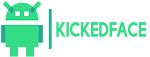


![[Download] OxygenOS Available to Download & Here is How to Install It](https://blogger.googleusercontent.com/img/b/R29vZ2xl/AVvXsEjZ3rBUlZWQEvQ8ECk6JFBiiv_8flV3Z5wwsiChD8l_-dInJ-HgSzY_euImsX5mPdpctelTbeSN42c36A9OTOKFyjsYjFpX_JNXglOfwFteLhvqbmEGJ5u8NbctFa0I0RFc5pXcAKWbCYE/w72-h72-p-k-no-nu/oxygenos.png)

0 Comments