For the recently concluded Google I/O 2012, big G had quite a few tricks up its sleeve, and, rather unsurprisingly, most of the announcements made at the event were based around Google’s fast-flourishing mobile OS, Android. In terms of hardware, the Android community relished the arrival of the 7-inch Tegra 3-supported Nexus 7 tablet, whereas on the firmware front, it was the latest iteration of Android, Jelly Bean, that snatched the limelight. Besides all other new features and performance tweaks, Android 4.1 Jelly Bean brought with it a much improved, smarter and informative search assistant in the form of Google Now. Initially exclusive to only the aforementioned Nexus 7 tablet and a handful of other Android devices rocking Jelly Bean, a fully functional – yet unofficial – build of Google Now can now be installed on almost any rooted device running Android 4.0 Ice Cream Sandwich (and above). The specialty of Google Now lies in its knowledge-packed Smart Cards. Based on your location, calendar events, search queries and personal preferences, these cards automatically keep appearing at regular intervals throughout the day, keeping you apprised of whatever information you need to have at hand at that particular instance. Although using the Google Now feature is no rocket science, there are a few phrases, query formats and voice commands that can help you maximize use of its Smart Cards. To reveal the list of all such useful commands, continue reading past the break. And thanks to our sources for digging these commands :
Google Now can be launched in a couple of ways. You may swipe up from the bottom edge of your Android’s screen, unlock directly to Google Now screen (on JB only), tap the Google Search bar/widget, or hit the microphone icon on the search widget to initiate a voice-based search. When on the Google Now home screen, you can automatically trigger voice search by speaking the wakeup word ‘Google’ in to your microphone.
The best part about search results obtained through Google Now Smart Cards is that not only are they amazingly accurate and readily available, but are also supplemented with plenty of additional information as well as relevant images. The Text-To-Speech (TTS) integration within Google Now help you listen to whatever information a Smart Card might be holding, while option to switch to another global language can help you with carrying out all the searches in your local language. What’s even more surprising is the variety of ways in which you can use various commands to reach desirable search results. Here’s what you need to speak or type in to obtain favorable results via Google Now Smart Cards:
General Knowledge
Casual inquiry about whatever subject (not belonging to the other discussed categories) pops up in your mind. Options include interrogation about a person, thing, place, stocks, general knowledge queries, shopping deals, company slogans, translations, grammar, history,, bridge lengths and whatnot.
Commands:
- “<subject>”
- “Search for <subject>”
- “What is <subject>”
- “Who invented <subject>”
- “What is the meaning of <subject>”
- “Who is <celebrity> married to”
- “Capacity of <a renowned place>”
- “Show me the stocks for <stock symbol>”
- “Author of <book title>”
- “How old is <subject>”
Examples:
- “Search for Google doodles”
- “Cause of Princess Diana’s death”
- “Meaning of paramedic”
- “Synonyms of visages”
- “Show stocks for G O O G”
- “What is the net worth of Bill Gates”
- “How old is Michael Douglas”
- “Population of Brussels”
- “Who is the CEO of Apple”
- “How tall is Kobe Bryant”
Time & Date
Commands
- “What time is it in <location>”
- “When is the <special> day in <year>”
- “When is the sunset in <location>”
- “What is the time zone of <location>”
- “Time at home”
Examples:
- “When is the father’s day in 2014”
- “Show me the time and date”
- “When does sun set in Vancouver”
- “What time is it in Sydney”
Weather
Commands:
- “Weather”
- “Show me the weather”
- “Is it going to rain tomorrow”
- “Do I need an umbrella”
- “What’s the weather in <location>”
- “How’s the weather on <day> going to be”
Examples:
- “Is it raining in Chicago”
- “Will it rain today”
- “What’s the weather in Colombo”
- “Is it raining outside”
- “Is there any rain expected for Friday”
- “Weather forecast for Wednesday”
Maps & Navigation
Commands:
- “Map of <location/place>”
- “Show me the nearby <amenity> on map”
- “Where is <place> situated”
- “<point of interest> in <location>”
- “Navigate to <location> on car”
- “I am hungry” (shows all nearby food points on map)
- “How far is <place> from <location>”
Examples:
- “Where is the statue of liberty situated”
- “Show all hotels near me”
- “Bookstores in New York”
- “Take me to the convention center on foot”
- “Coffee bars in Madrid”
- “How far is the motorway from my current location”
- “When does the next train arrive”
Calculations & Conversions
Commands:
- “How much is <number> times <number>”
- “What is <number> percent of <number>”
- “Square root of <number>”
- “<number> <operator><number><operator>…..<number> equals”
- “What is the numerical value of Pi”
- “Convert <value> into <required unit of conversion>”
- “Temperature of the sun”
Examples:
- “How much is 57 point 78 minus 22”
- “65 plus 135 into 20 minus 18 equals”
- “Convert 36 degrees Celsius into Fahrenheit”
- “How many gallons in 1 kiloliter”
- “Convert 100 hours into minutes”
- “What is the 75 percent of 1 point 5 million”
Sports
Commands:
- “<sports> points table”
- “Who won the last match between <team name> and <team name>”
- “<team name> scorecard”
- “schedule of <team name> games”
- “<name of the sportsperson>”
Examples:
- “Great Britain Olympics 2012” (shows Olympics activities for GB only)
- “Did the bulls win last night”
- “Scorecard of last Blue Jays match”
- “Olympics medal table”
- “Roger Federer”
Web Navigation
Commands:
- “Go to <URL>”
- “Open <URL>”
- “Show me <URL>”
- “Browse to <website>”
Examples:
- “Open addictive tips dot com”
- “Show me C N N dot com”
- “Go to my files dot co dot uk”
- “Take me to facebook dot com”
Entertainment
Commands:
- “Listen to <track>”
- “Play <song>”
- “YouTube <video title>”
- “When was the first episode of <show>”
- “<actor> movies”
- “Who acted in <movie name>”
- “Who is the producer of <movie>”
- “When was <movie> released”
- “Runtime of <movie name>”
Examples:
- “Play Eminem”
- “YouTube wide awake Katty Perry”
- “What’s the cast of The Avengers”
- “Movies of Leonardo Di Caprio”
- “Who produced Avatars”
- “When was the first episode of Teenage Mutant Ninja Turtles”
- “The Shawshank Redemption runtime”
Notes & Reminders
Commands:
- “Remind me to <task> at <time>”
- “Wake me up in <time>”
- “<action> at <time>”
- “Self note to <message>”
- “Set alarm for <time>”
Examples:
- “Water the plants in one hour”
- “Set an alarm for 2 hours from now”
- “Remind me to call Bill in 45 minutes”
- “Pick up kids from school at 3 P M”
- “Note to self <message>”
Note: Reminders based on days are not yet supported, so you’ll have to make do with time-based reminders for the current day only. Also, ‘Notes to self’ commands can be used to email the audio message-oriented notes to your own ID
Contact & Communication
Commands:
- “Call <contact>”
- “<contact name>” (shows the contact card)
- “Call <contact/place> in <location>”
- “Send a text to <contact> <message>”
- “Email to <contact>, B C C <contact(s)>, Subject <subject>, message <message>”
Examples:
- “Send email to Aatif Khan, Subject, post fix, Message, I have completed fixing my own posts”
- “Call KFC in Brooklyn, New York”
- “Send SMS to dad mobile please call me A S A P”
- “Call help center”
Note: Google Now voice commands can be used to place calls in offline mode, too.
Precise Image Search
Commands:
- “Images/photos/pictures of <subject>”
- “Photos of <location> at sunset”
- “Images of <subject> <verb> <subject>”
- “Show me the photos of <subject> at <location>”
- “Logo of <subject>”
Examples:
- “Photos of a sleeping cat”
- “Images of the Earth from moon”
- “Pictures of Eiffel Tower at sunset”
- “Emblem of Bahrain”
Flight Schedules & Statuses
Commands:
- “Flight Status of <airlines>”
- “Has <flight number> landed/departed”
- “When will <flight number> land”
Examples:
- “Status of B A 215”
- “When Is Emirates 230 going to depart”
- “Air Canada 760”
Miscellaneous
Command: “Do a barrel roll” (Easter egg: performs a 360 degree rotation of the current search page)
Note: There are several additional commands for controlling system/device features that are recognized by Google Now, but are currently non-functional. These include option to toggle Wi-Fi, Bluetooth, Airplane Mode, sound profiles and, most importantly, the option to launch apps.
Examples:
- “Turn On Wi-Fi/Bluetooth”
- “Turn Off Airplane mode”
Wrap-Up
It must be mentioned here that, as of now, automatic Google Now Smart Cards are available for just a handful of categories, including weather, traffic, upcoming appointments, flights, nearby places, sports, public transit and travel. You have the option to de/activate and/or personalize settings for whatever categories you want. That being said, a number of other aforementioned topics/categories also sport Smart Cards, but they are launched upon user request only. Even for queries that can’t return a Smart Card, you’re still presented with matching results via the recently-enhanced Google mobile search.
Did we miss out on some interesting commands that you’ve managed to discover recently? What other goodies would you like to see to be added to Google Now in the coming days? Do let us know about your experience with this awesome feature of Android by posting in the comments section below. We shall try to keep updating this list as newer/unexplored commands are unveiled – so keep checking.
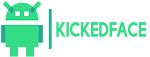




0 Comments